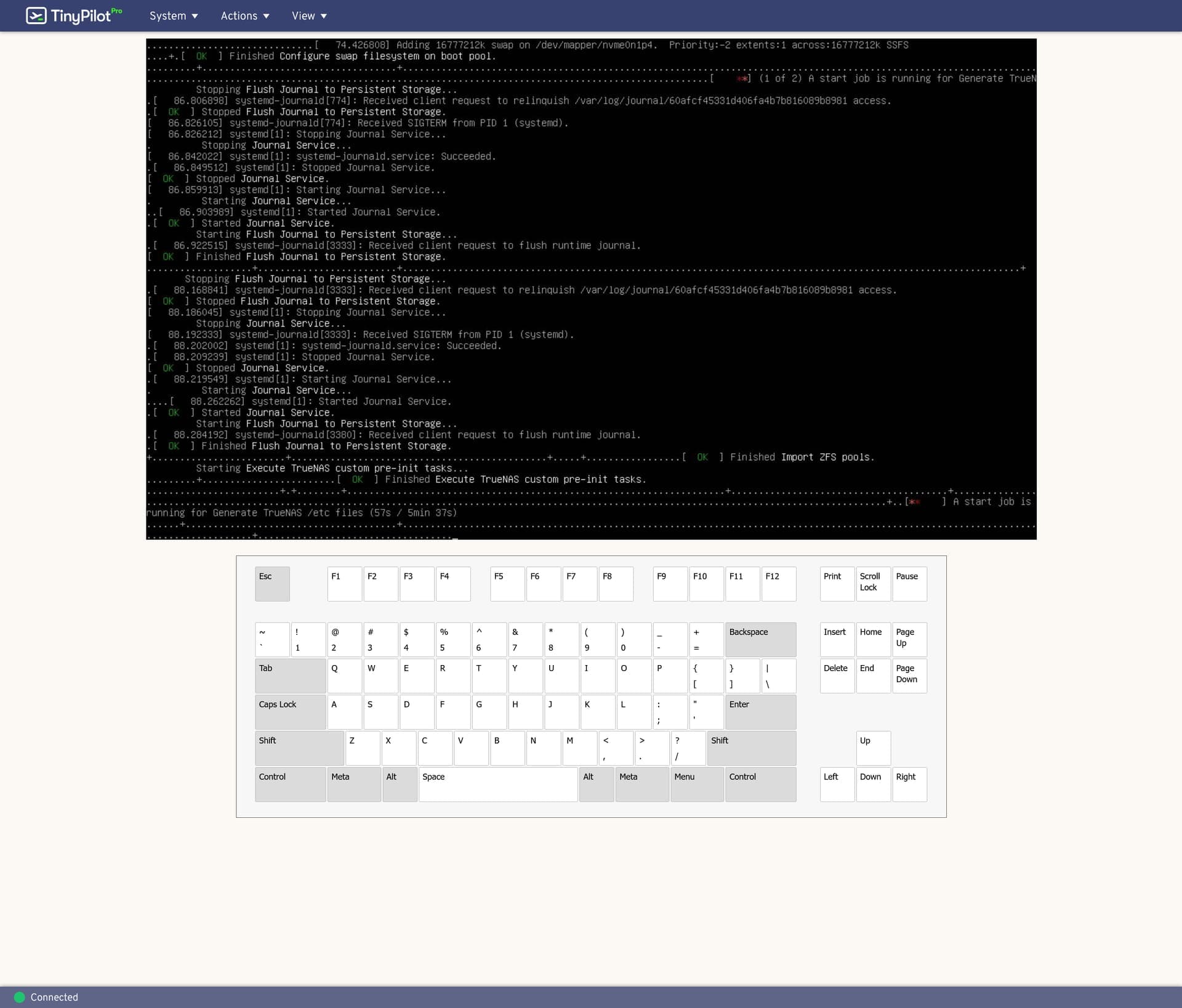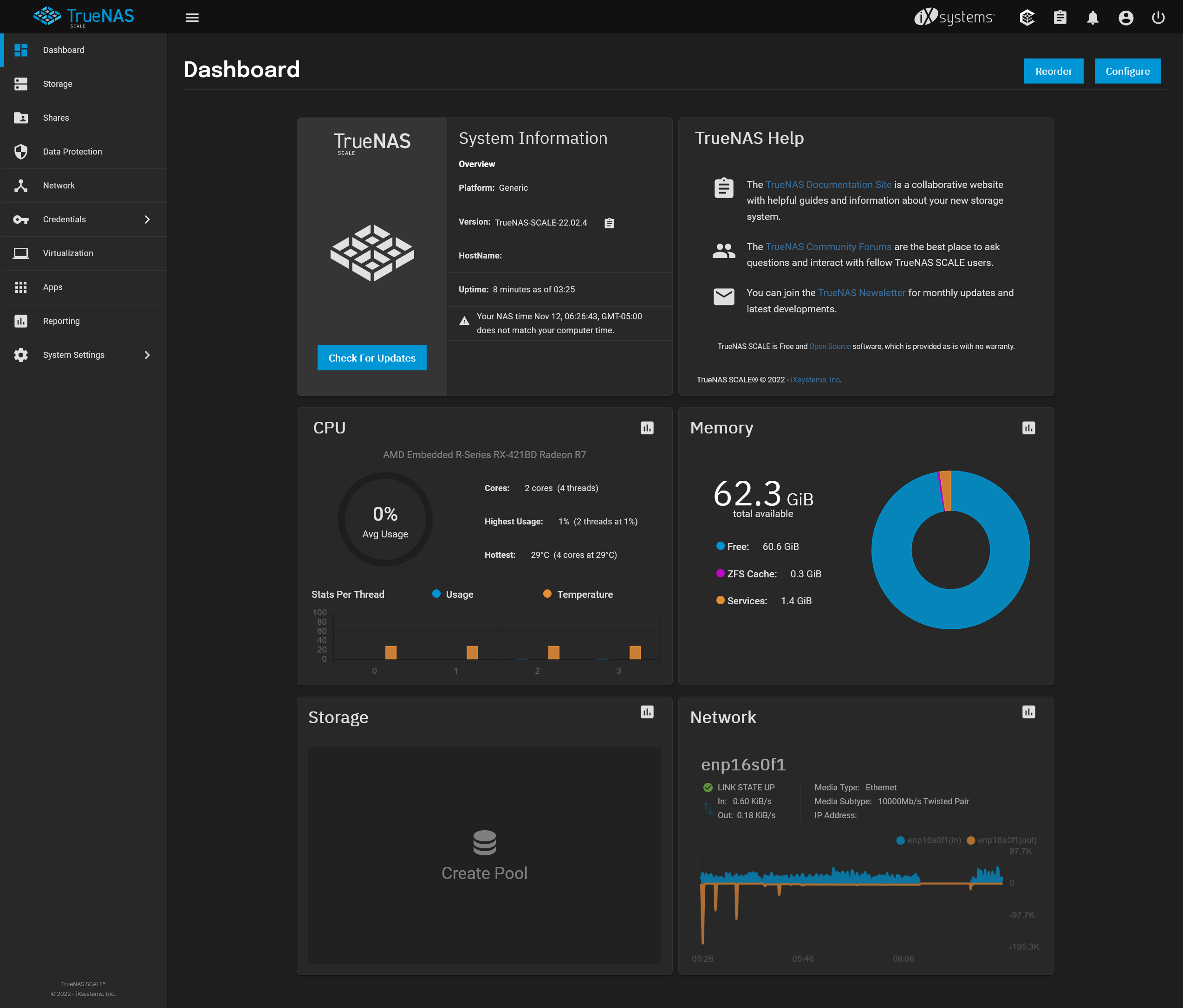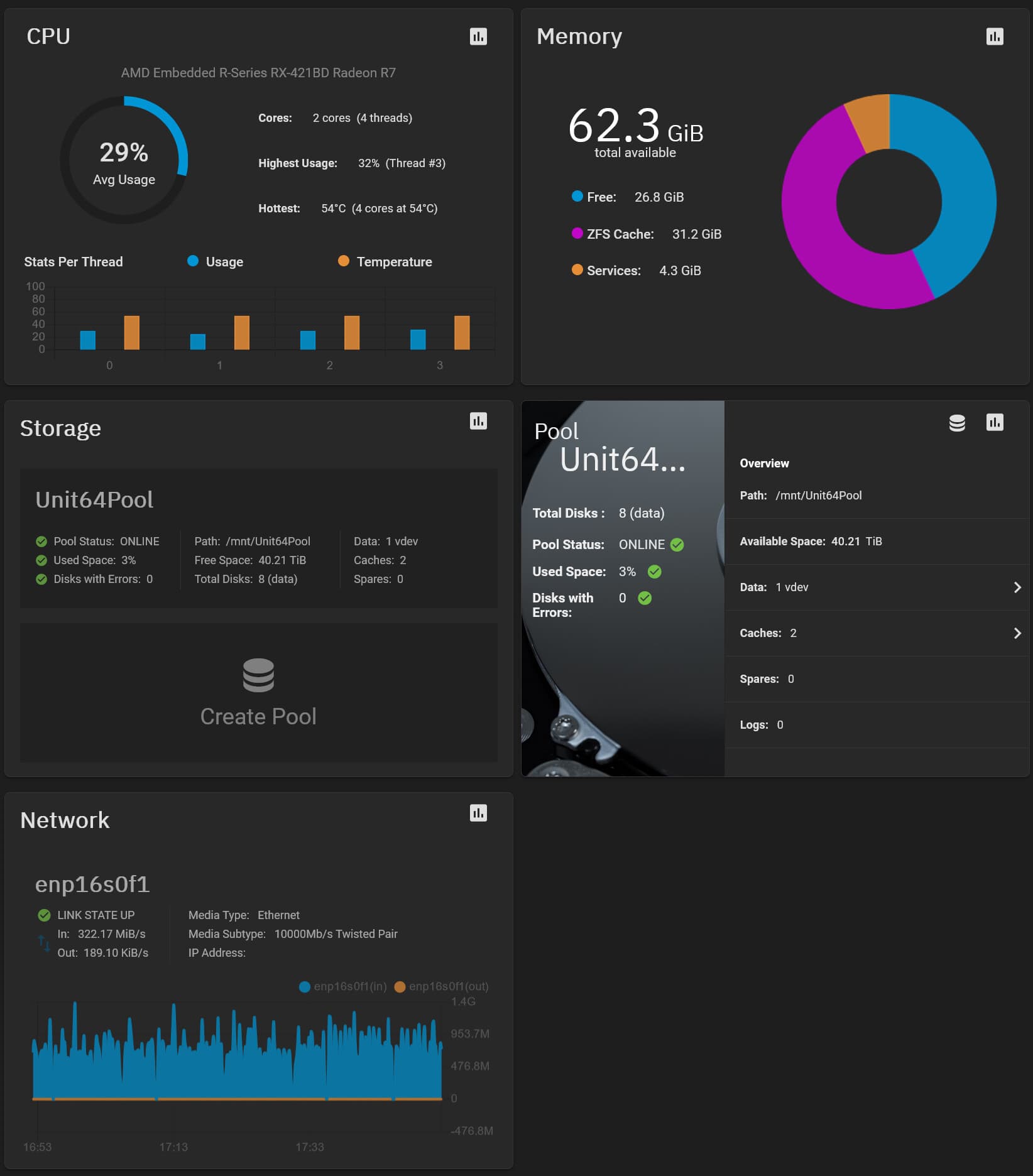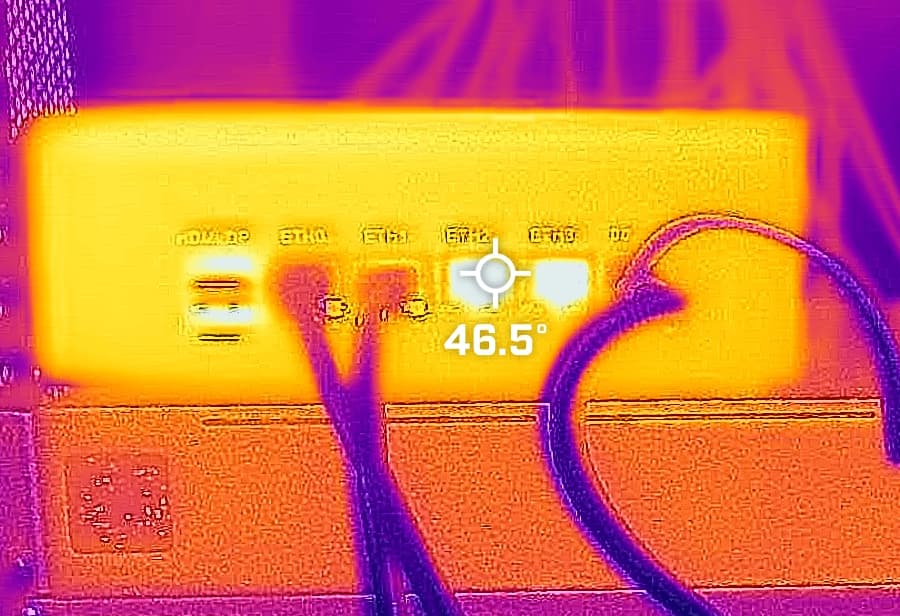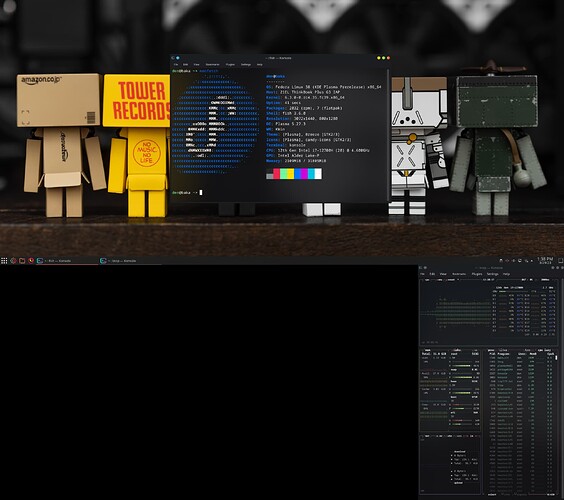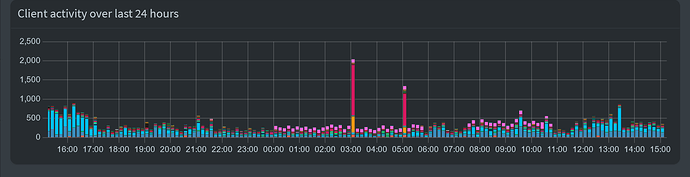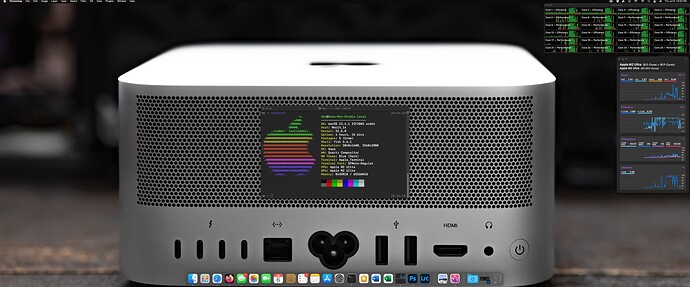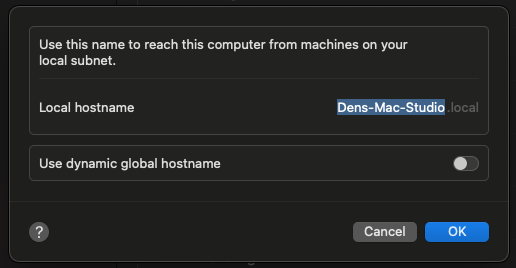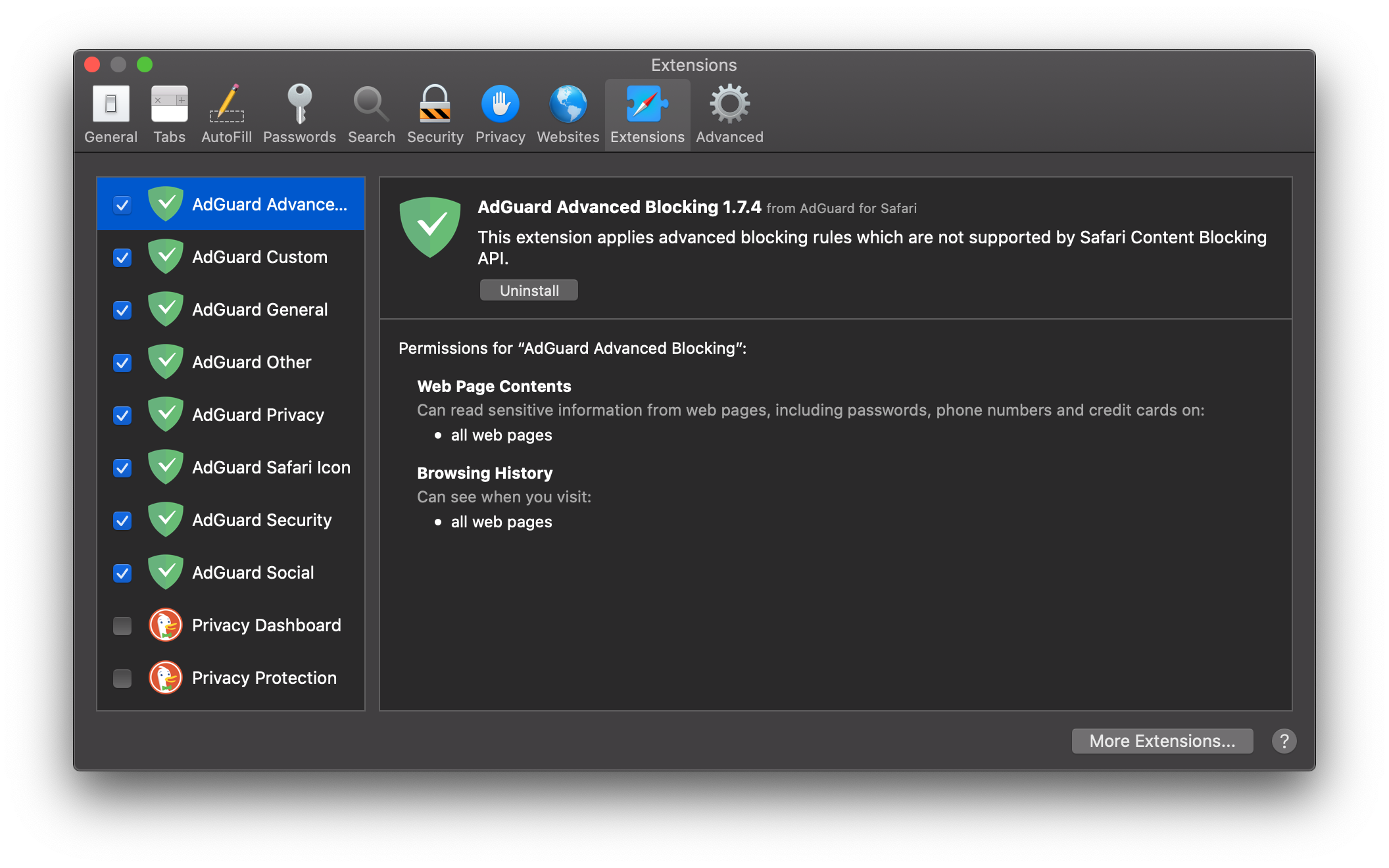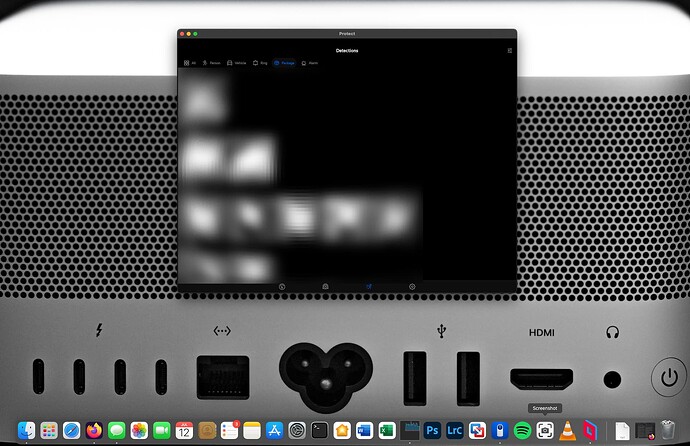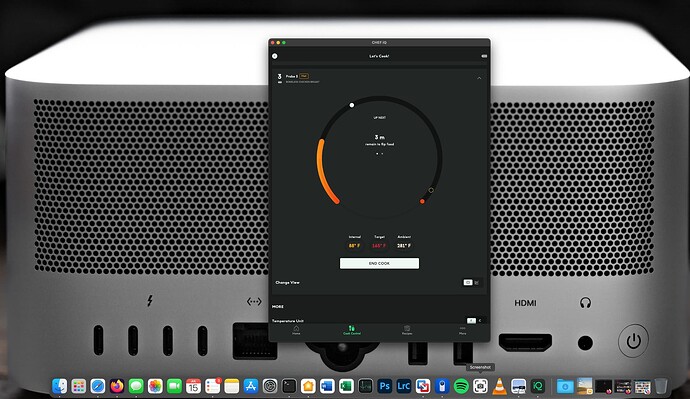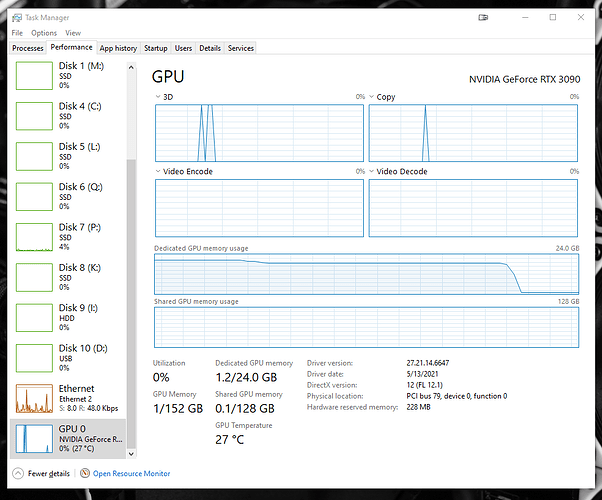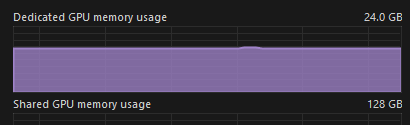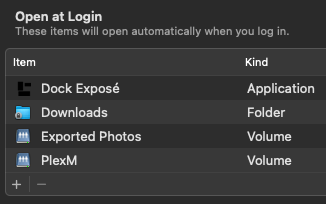Non-Performance-Based Daily Driver Impressions
Well… I got an offer I couldn’t refuse on an M2 Ultra Mac Studio. Here are some notes on my daily driving experience over a few weeks. I will not be speaking on performance other than “it’s fast” because there are SO MANY good articles and videos on them. This is purely how it is to daily drive. It doesn’t matter how fast something is if I can’t stand using it, right?
I’ve had Macs for years, but they’ve always been laptops (including my current M1 Max 14in. I’ve had a Mac Mini or three as a media center or for brief periods during projects. Those have all been regular experiences. My daily driver OSes have been Windows for desktop and Linux for server (and laptop).
There is something VERY different about having a Mac at my main desk as my main PC (for this experiment) with multiple monitors. There are SOOOOOO many annoying things that I don’t run into when not daily driving or using it on the go. SO… MANY.
The Daily Driver Deal-Breakers
The very first thing that made me want to pull my hair out is having to click into a window to make it active before you can interact with it. Sounds like a nitpick, right? Wrong. It is workflow annihilating. When I’m on my MacBook/other single monitor setups, I generally do one thing at a time, so I never even noticed this. On main… I’m doing like 5 or 6 things, then usually have something playing whether it be Plex or YouTube. Having to click twice to pause, skip an intro, or play something else… then click twice back into the window I was in before… or trying to interact with multiple programs in my usual workflow. Nope. I almost ended this experiment right away. I thought surely there is a setting I can change? There isn’t. I managed to find AutoRaise. It’s not perfect, and the stock settings are rage inducing, but the experimental focus mode is likely the closest I am going to get to not throwing this thing out the window.
Window management in general seems to be non-existent in Mac OS. It’s baffling. I think it’s important to mention that it isn’t a matter of not being used to it. It’s just overall not very good. The most impactful window management gap in my workflow is window snapping. This was “fixed” with Magnet. I already owned this for my mobile usage, so not having to buy it again was nice. There are alternatives, but I cannot speak to them. This was simply the first one I tried.
Finder is a mess, icon management is a mess… even Spotlight’s default settings had me questioning if this was reality. If I’m in a folder and I go to the top-right and search for something inside this folder the default behavior IS TO SEARCH THE WHOLE COMPUTER. It’s even worse when you’re in a network share because it will literally search everywhere BUT the mounted share you’re in. This is a toggle and relatively easy to fix, but it’s maddening that it is default functionality to begin with.
Dealing with minimized apps is a mixed bag. Some apps will show you minimized windows via mission control, others will not. Firefox seems to be on the not list. Right clicking the app tile in the dock does give you a list, but I installed Dock Expose to give me that Windows-like (and GNU/Linux) visual representation by hovering. I highly recommend adding a half-second delay to avoid the whiplash of windows rearranging themselves for the preview when you accidentally hover.
Something else I do regularly is enabling power-on after power loss. The typical options are returning to the previous power state, or powering on regardless of the previous power state. Apple only allows you to power the computer on if it was on before power loss. If it was off, it stays off. It’s utterly bewildering why you’d allow one and not the other. For me this is important because I like having the ability to fire up my systems remotely via smart plug. I consider it basic functionality since you’ve been able to do this on most PCs since the beginning of PCs. I seriously cannot remember a system that was not equipped with this. Sigh. Wake on LAN is not a suitably reliable replacement for this either as many have suggested when I did some research on workarounds. I’ve come to learn that Apple’s vertical, tight-knit integration means there are simply things you cannot do. I accept this on my iPhone because it is an appliance to me more than anything else, but my main desktop should be capable of service every function I need it to.
Another strike against not being a viable daily driver for me is remote access. For all its performance problems and jankiness, Microsoft RDP remains truly undefeated (through a VPN, please never port forward it). When you RDP into a Windows machine it creates a session and the computer is locked on the other end. You can span it to however many screens you have (with the right core OS version) and it turns off your screens and keeps things private on the other end.
I have yet to find something that matches this for a Linux desktop (non-SSH) session or for Mac OS. There are plenty of solutions out there (VNC based or otherwise), but the compromises are vast. I have tried 90% of what’s available (and no longer available) with nothing coming close to feature-parity with the way Windows handles RDP sessions. The thing that makes it mind numbing on the Mac OS side is that you cannot disable additional monitors. You can mirror your screen so it’s less annoying, but powering multiple monitors when I’m not in front of them is a terrible waste of energy. Granted these are non-Apple screens and there may be a better way to do it with Apple based screens, but Apple doesn’t make monitors in formats that I prefer.
Splashtop and Parsec have been the most usable for remote access. For now I’m getting around the multiple displays issue by having a smart plug on my LG DualUp that enables me to shut it off remotely. Splashtop and Parsec are on par with each other, but Parsec looks and feels better. Splashtop can buffer very hard, making text fuzzy/unreadable, and occasionally has a double mouse cursor problem. Neither of them pass through my forward and back buttons even though the Logitech proprietary buttons work fine on the MX Master 3S. Parsec doesn’t like to start up with the system, so I like having Splashtop as a backup in case I can’t get in. Luckily, my Splashtop account is a grandfathered personal account from its launch year at a flat fee of $10. Truly the best $10 I have ever spent on an app.
Now for the nitpicks…
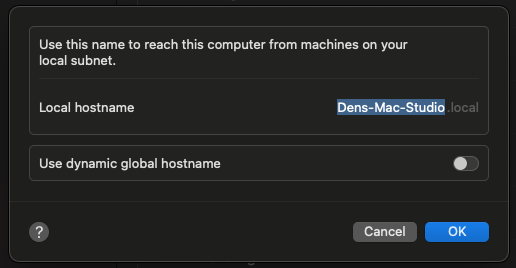
I don’t use .local, I use .empire. Does this matter much? No… but I have OCD and looking at .local drives me insane. I can solve the problem with a few well-placed DNS records in my pi-hole, but I still see it on the Mac and I hate it.
This thing’s intense desire to sleep also drives me nuts. It doesn’t always matter what the settings are, sometimes it’s simply unreachable and I have to use WoL to get back in. I can fix this with third-party software again, but why?! It is such a basic thing. The fact that there are over a dozen programs in the app store to accomplish this… well, there’s a trend here. That trend brings up yet another issue.
PERMISSIONS FOR EVERYTHING.
The various levels of security permissions, notifications, and requests are overwhelming. Security is great, but at a certain point all a user does is agree to everything without looking, like a terms of service agreement. It’s not a case of ticking one box in one place. You have to open up accessibility and security and hit radio buttons in many areas. For every program. It wouldn’t be so bad if it was a panel of switches per program, but in some cases you have to go hunting and a program can only guide you so far. Especially if there was an update that moves things around or creates new permissions that break old ones. Not even GNU/Linux distros are this explicit with permissions.
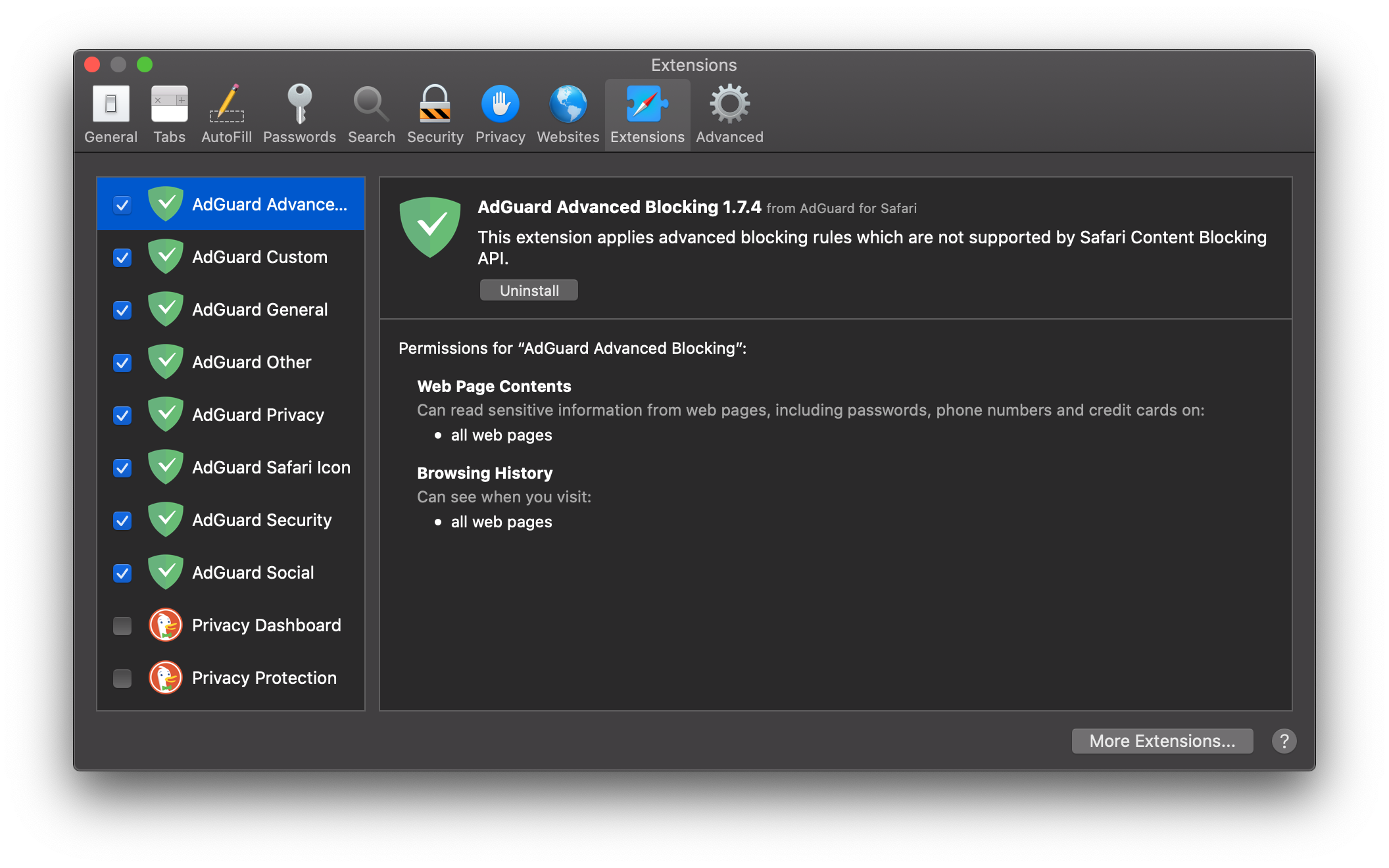
AdGuard had a hilarious amount of explicit settings, but in this case a lot of them were in the same place. This is a rare occurrence, but prevents me from having to paste a bunch of different screenshots to get my point across. There has to be some kind of middle ground between asking for everything and not asking at all.
Ecosystem pettiness is more prevalent in Mac OS than it is in iOS. If you have Apple audio devices, you may be familiar with spatial audio. You can use it in just about everything on iOS, but this isn’t the case in Mac OS. If you’re not using a first-party app, it’s grayed out in most instances. I’m sure there are technical reasons for this, but I’m also sure the workarounds aren’t difficult to implement if they wanted to. Oh wait… I suddenly realized the difference. A 30% cut. Well that makes sense.
Ctrl + Zoom is missing… I do this a lot for the purpose of enlarging text in screenshots. Logitech has zoom gestures, but it zooms the page instead of increasing the text size. GNU/Linux also uses Ctrl + Zoom. What a strange thing to omit on an OS level.
Other than this, I have fairly generic gripes. They’re major, but everyone else has the same ones. No BIOS/UEFI level access, no upgrades, no expansion, no self-repairs, no other operating systems can run natively on something I supposedly own… finicky implementations of specs like USB, DisplayPort, HDMI (no Atmos at all), etc… I’m not a tech reviewer, so I’m not going to go blue in the face repeating the same things in depth. I REALLY hate the storage thing though. Their pricing is silly. Adding a single NVMe slot would have been easy, but yeah… I can feel my blood boiling, so I will leave it at that.
Well Den… did you like anything?!
Yep! iMessage continues to be undefeated and using it on desktop with my lovely custom keyboards is my favorite thing. My house is very HomeKit integrated because it is clean and simple to implement. Having this at the tip of a mouse click is nice. Yes, HomeAssistant is great. You can do a lot more… but I’m ultimately a simple convoluted man. HomeKit is just… I like it.
My Apple Watch gains the same authentication powers as I love on my MacBook. Sign-ins and permission elevations are so smooth. One of my hopes is that in the future, you’ll be able to use the watch as a Yubikey-style two-factor device, requiring only wearing it to get you logged into things. That would be so wonderful.
Running universal apps and iPhone/iPad apps is more useful than I thought it would be. The notifications for my Unifi Doorbell, as well as the package camera toggles are much better handled in the iOS app vs. doing it inside of a browser. I use ChefIQ wireless thermometers, a sous vide cooker, and other non-HomeKit items that are a lot easier to keep an eye on when I don’t have to do it from my phone. I could live without any one of these things, but they are sure nice to have at my fingertips on a larger screen.
Apple audio device integration is as good as it is bad. My AirPods (of various models) have a tough time deciding when to automatically switch and when to manually switch. My HomePods sometimes timeout when trying to use them as speakers for the Mac Studio. So yeah. That’s meh… but setting up the devices once and having them available to every device on my Apple ID is wonderful. I hate signing into things… really, I do. Especially across devices and apps, but my Apple ID is an exception. The experience is worth it. Google and Microsoft will never get me to do that.
The hardware itself is visually impressive. I was underwhelmed with the design in photos and videos, but this boils down to listening to reviewers and tech journalists. You keep hearing and reading how boring something is and you start to believe it with enough echoes. When you have the device in hand, it is exquisitely machined, tasteful in presence, and it’s a good looking box.
Workflow
I won’t go in-depth on performance, but I will go into workflow. My main editing tools are Adobe Photoshop and Adobe Lightroom Classic. I’m not fond of closing either one. I leave them open in the background for as long as I can stand. Doing this in Windows results in a GPU memory leak which would completely eat into all 24GB of my 3090. When it gets like this, you can’t even watch a YouTube video. I thought it was an Nvidia thing, but my A770 16GB has the same problem in Windows.
2020:
2023:
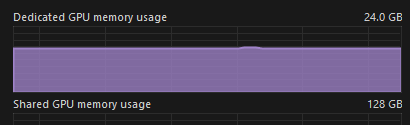
Early reports show it was present early on in Mac OS, but I have not had a leak issue since I got the M2 Ultra Mac Studio. A lot of the computationally heavy tasks like the new(ish) object selection features have an ever-so-slight lag in Windows. It’s much worse on my 3970X than my 13900K, so I assume it’s a single-thread reliant thing. On the M2 Ultra, this lag I once thought part of the deal doesn’t happen. I should note that the new Photoshop Beta narrows the gap between the 13900K and M2 Ultra, but it is beta software and I don’t use it for paid work.
App responsiveness in Mac OS on the M2 Ultra is rapid. It may be unfair to compare my 3970X and 13900K OSes because this is essentially a clean install, but the awkward window management in Mac OS makes things cumbersome, so it evens out into a tie.
Apple likely has as many first-party apps as Windows, but I feel less bullied into using them. Sure Apple will tell you why Safari is better, but it doesn’t actively deter you from setting a different default. That and violently switching you back to their default apps with random updates. Microsoft Edge makes me feel like a product. At every turn, I’m asked if I want to share my data, or opted into doing so and only finding out when self-auditing the options. Every time I open Edge, some new gaudy thing is bolted onto it, making it stray further and further from its Chromium base. It always wants to be the WORST PDF reader on the planet. The simple photo viewer in Windows was replaced by the Photos App. I can’t use it without feeling like it’s sending that data somewhere. It’s only after using Mac OS for the last few weeks that I see how “for sale” I feel in Windows.
Most of my storage is NAS based, so I had no real problems being limited to 1TB of storage. I struggled at first with getting SMB shares to stay mounted on reboot, but adding them as login items fixed this.
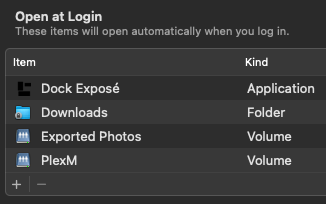
The only thing I truly miss from Windows is Media Player Classic. There isn’t a real replacement for it. As many media players as there are, I cannot find one that will play the next item in the folder without having to make a playlist. MOST of my personal content consumption is done via Plex, but there are series I watch in bulk like The Ultimate Fighter. I skim shows like this because there’s a lot of drama and nonsense and I’m only there for the training and matches lol.
So why not use GNU/Linux? Well… I do. Every day, all day. I have so many Linux servers, hypervisors, NASes, VMs, and containers that Linux is in use for me more than any other OS. The forum that hosts this rambling is run in a linux-based Docker container. That said, I have too many things reliant on either Windows or Mac OS to be able to switch. If it was up to me, I’d daily drive openSUSE Tumbleweed (KDE) and live happily ever after. Sadly, the things that make me money are closed source and not able to be emulated or replaced. I also run GNU/Linux on my laptop, and from there I remotely access my desktop when I need to do something it can’t.
So… will you keep using it as a daily driver?
Yes. I will unless something greatly offends me down the line. iMessage and other ecosystem integrations are too good. That and I need a break from Windows, while still being able to do things that generate income.
For now, I’ve managed to find workarounds for the most annoying things. I upgraded Parsec to Warp so that the screen blanks, then locks when I disconnect. It’s not perfect, but it works. The bolt-on UI improvements from various annoyed devs taking matters into their own hands has been nice. The only thing that concerns me is the looming Sonoma upgrade breaking any of that.